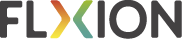Multi-party project meeting
Get all agreements written down – right away.

Are you meeting with multiple parties over a project? Be sure to take notes about what was agreed, and about who’s going to do what by when! This avoids discussions later on. And the notes might come in very handy, even to prevent lawyers from jumping into one of the follow-up meetings.
Flxion
-
ensure all parties agree on the outcome of discussions
-
written tasks make it clear what is expected from who by when
-
all handouts remain directly accessible from the meeting report
(*) the first 50 attendees can live-view your minute writing for free – check the pricing page for extra credits and promo bundles.
This is how you ensure all parties are - literally - on the same page
- Prepare the meeting well. Set the agenda. Add all the attendants from all the involved parties via their email addresses. The IT systems from these parties are not connected, you only share the meeting reports, handouts and tasks in one Flxion meeting report.
- Now press “send invitations” on the workflow ribbon. All the attendants will receive an invitation with the agenda, and when they accept, Flxion will drop a calendar invite in their calendar system – whatever system they use.
- All the attendants can already prepare their meeting and upload their preparations, reports, and hand-outs to the meeting report in the documents section. You can even write a draft report, so all the attendants can better prepare their meeting.
- When the meeting starts, the online video room is opened, and you can see what attendants are looking into the report. Start live-sharing notes and conclusions during the meeting. Dare to ask them to read and agree on the conlcusions.
- Be sure to allocate clear tasks during the meeting – and definitely at the end of the meeting. Does everyone understand what is expected from them by when? Be sure to ask it. All attendants can also add their own tasks to the report for future reference.
- When the meeting ends, you lock the video room. Check the report, and maybe add some nuances, a title for better readability, and tasks that might have been forgotten, or a document that still needed to be uploaded.
- Then lock the meeting. Flxion automatically sends out the report to all of the attendants. For tasks and handouts, they can easily get back to the Flxion meeting report – that will stay live for all of them to review what was agreed.
- And, prepare for the follow-up meeting. Use the ‘+’ button to already create the report for the next meeting. This report is visualised on a stack of reports, and gets the attendants list and agenda copied automatically.
- Add or remove attendants. Change the agenda, and send out the invitation for the follow-up meeting. The previous meetings and tasks stay connected to this report, for future reference.
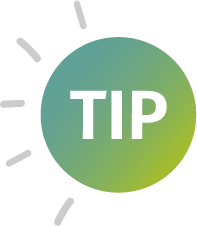
Follow-up meetings are only one click on the “+” button away. Agenda and attendants are copied, and all meetings and tasks stay together for all parties to find them online.