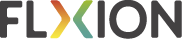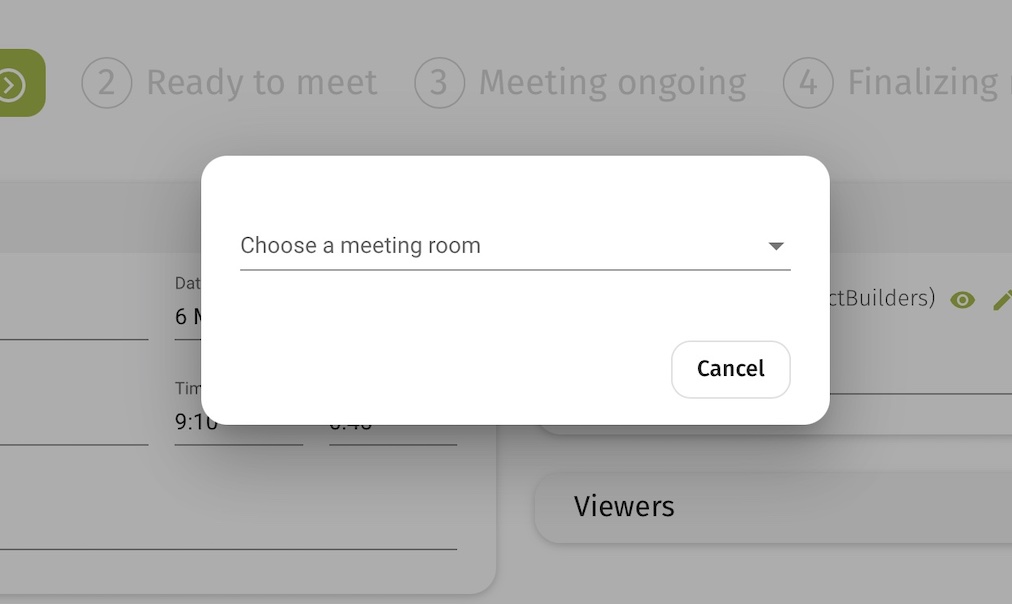You can pre-set all the meeting rooms you would like to use (zoom, teams, webex, whereby, xroom), so you can select the appropriate room when preparing the meeting. Attendants only have to press the “enter room” button to get to you.
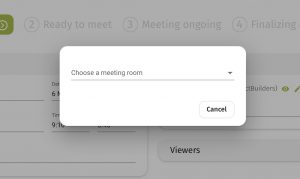 When you prepare a meeting, you can immediately select a video meeting room from your personal list of meeting rooms.
When you prepare a meeting, you can immediately select a video meeting room from your personal list of meeting rooms.- When you send the invitation to the meeting, the attendants, will receive a calendar invite that contains the link to this Flxion report.
- When they open the meeting report, they will see a button ‘enter room’. When they click on it, they are directly in your Zoom, Teams, Webex, Whereby, Xroom, .. or other video room that you have specified here.
Secure
The room opens only when you click the “start meeting” button. In case you are late, the room will automatically open five minutes before the meeting. That way, people can only access your online meeting room, after you allow them to. If you use the Flxion video room, there is an extra level of security, since the room is created for this meeting only, and discarded shortly after ending the meeting.
Flxion video room included in subscription
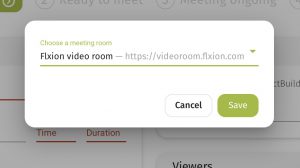 The Flxion video room is a secure peer-to-peer meeting room, that does not run over any US server. Everything is encrypted from both sides. The Flxion video room also ensures that you cannot accidentally have people listening to you, when the Flxion room is hidden under another browser window. This Flxion video room is included for free in the Flxion subscription. It is the default option in the list of video rooms.
The Flxion video room is a secure peer-to-peer meeting room, that does not run over any US server. Everything is encrypted from both sides. The Flxion video room also ensures that you cannot accidentally have people listening to you, when the Flxion room is hidden under another browser window. This Flxion video room is included for free in the Flxion subscription. It is the default option in the list of video rooms.
Setup of other rooms
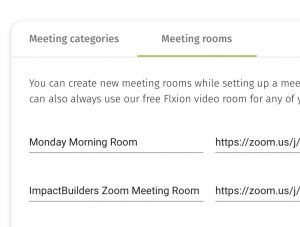 You can also add other rooms to your list. In the settings menu (click on your profile picture or initials at the top right of the app) you can add as many video rooms as you like. Adding a video room from Zoom, or another application is very easy:
You can also add other rooms to your list. In the settings menu (click on your profile picture or initials at the top right of the app) you can add as many video rooms as you like. Adding a video room from Zoom, or another application is very easy:
- Choose a name for your meeting room that you can quickly recall.
- Copy the link from the zoom application (or from an earlier calendar invite).
- Done.